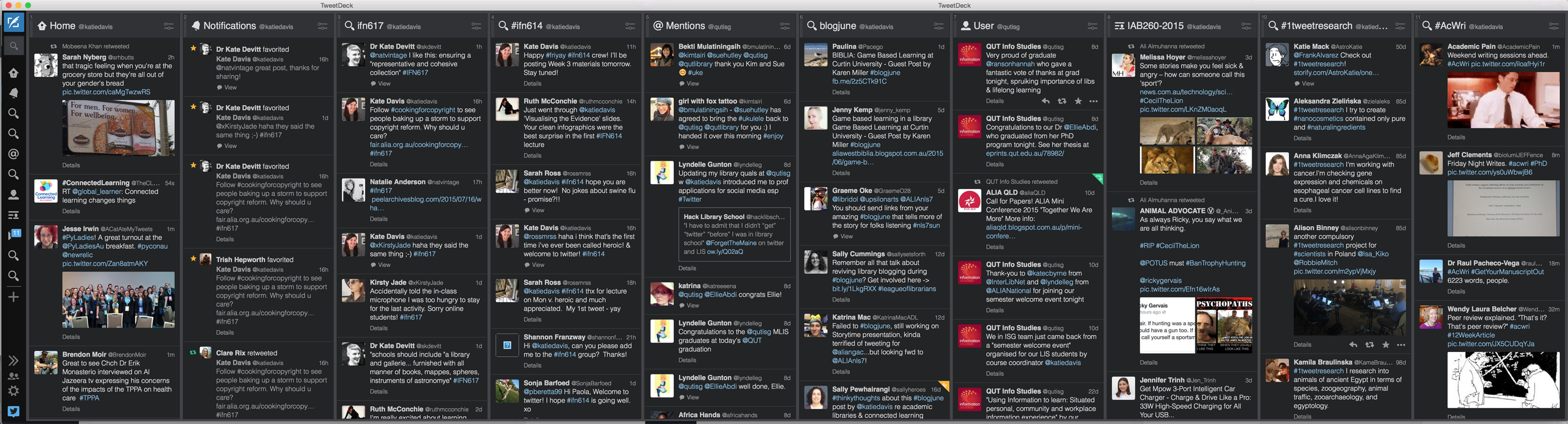Our first Twitter chat is scheduled for tonight at 6pm. There are a few things you should do to get yourself ready to play along.
Not sure what a Twitter chat is? This definition from the Buffer blog explains it all:
A Twitter chat is where a group of Twitter users meet at a pre-determined time to discuss a certain topic, using a designated hashtag (#) for each tweet contributed. A host or moderator will pose questions (designated with Q1, Q2…) to prompt responses from participants (using A1, A2…) and encourage interaction among the group. Chats typically last an hour.
Imagine a business networking event—but without a dress code and with a keyboard instead of a bar. The same social customs apply—courtesy and respect—and it’s a great way to meet new people with similar interests. There are Twitter chats in almost every industry imaginable.
1. Get a Twitter account
If you haven’t already created a Twitter account, you should do that now.
2. Add a profile pic to your Twitter account
To make it easier for others to identify you in the Twitter chat feed, make sure you upload a profile pic to your Twitter account. It doesn’t have to be a photo of you. Just make sure you change it from the generic profile pic so we can recognise you in the feed.
FYI, recommended dimensions for Twitter profile picture is 400 by 400 pixels. Need to resize your image? Try PicResize.
3. Get a Twitter chat monitoring tool
Twitter chats use hashtags to group tweets into a conversation. You could simply search the hashtag at twitter.com but you’ll find the conversation is easier to follow if you use a tool that aggregates all the tweets for the hashtag.
There are a few different options.
TweetDeck
TweetDeck is a Twitter tool owned by Twitter itself. It allows you to set up columns for a variety of different things, including hashtag searches.
This is my preferred Twitter client. I’ve been using it for years and I have it set up in a way that allows me to follow everything that’s important to me all at once. At the moment, I have 11 columns set up in TweetDeck. Here’s what I’m following:
- The Twitter feed for my primary account, @katiedavis. This is where I see all the tweets from people I’m following.
- Notifications for @katiedavis. This is where I see mentions of my Twitter handle, alerts for when people retweet or favourite my tweets, alerts for being added to lists and so forth.
- A search column for the hashtag IFN617.
- A search column for the hashtag IFN614.
- [I’ll be adding a column here for the IFN614 Twitter list, so I can see all tweets from students on the list.]
- Mentions for the Information Studies Group account @qutisg.
- A search column for #blogjune, the hashtag for a challenge where librarians blog every day in June. I’m still following this although June has been and gone because we’re having an ongoing conversation about group blogging.
- A user column for @qutisg, which shows me the latest tweets sent from the @qutisg account. This is important because there are a number of us using the account and I need to check to make sure someone hasn’t already tweeted what I’m planning to tweet.
- A list column for the undergraduate unit I taught in Semester 1 (which I can probably get rid of now!).
- A direct messages column for my primary account (which I have cut out of the screenshot below as it contains private messages from students).
- A search column for #1tweetresearch, which is a hashtag people use to describe their research in a single tweet. I just keep an eye on this for interest.
- A search column for #AcWri, a hashtag used by people working on academic writing projects. This was really useful during my PhD, to remind me I wasn’t the only person locked away at home writing like crazy.
The advantage of using TweetDeck for a Twitter chat is you can still monitor all of your other columns. Plus, you’re not signing up for another tool just for the Twitter chats. The disadvantage is you can’t see all that many tweets on the screen at once – you’ll probably only see the last seven or eight at most unless you scroll down. This can make it tricky to keep up with a fast flowing conversation.
TweetChat
TweetChat is a pretty basic tool with all the functionality you need to participate in a Twitter chat. It refreshes in real time so you’ll always see the latest tweets. It also prepopulates the compose field with the hashtag so you don’t have to type it. Win! You can’t see heaps of tweets on the screen but the neat thing about this tool is that the compose field floats, so even if you scroll down the page, you can still compose a tweet without having to scroll to the top of the screen.
Twubs
[I was going to highly recommend this one, and I was planning on using it on Monday night, but it just crashed when I went back to take a screenshot. Hmmm. Maybe avoid it for now and let’s see if it becomes more stable.]
Twubs is another free tool with all the essential functionality you need for a Twitter chat. It also prepopulates the compose field with the hashtag and there’s a pause button so you can pause the tweet stream and catch up if the pace gets a bit crazy. You just login with your Twitter account and then you can tweet from the Twubs interface. There’s no need to use the Join this Twub functionality, but you can if you want to.
tchat.io
This is a simple tool with a really clean interface. It
- prepopulates the hashtag field
- allows you to reply, retweet, quote and favourite tweets with one click
- hide retweets from the feed (useful for removing duplication caused by people retweeting)
- pause the tweet stream if you need to catch your breath
This is the tool I’ll be using for our first Twitter chat.

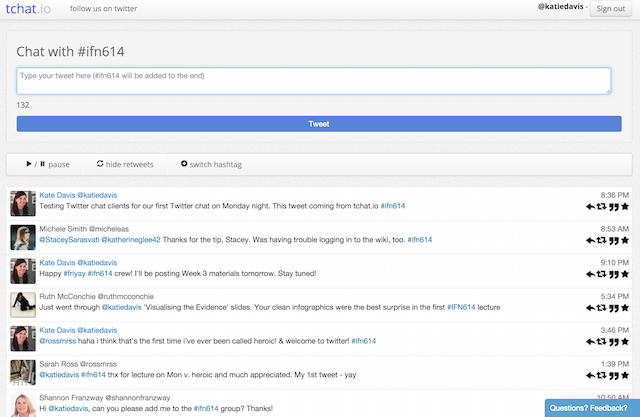
4. Get ready…
15 minutes before the start time, get yourself setup for the chat. Launch your chosen tool and search the hashtag (for example, in tchat.io) or add a search column for the hashtag (for example, in TweetDeck).
5. Go!
At the start time, I’ll get us started by tweeting the first question. You can respond to the question or watch and see what others have to say, then respond to them.
Use the hashtag
Make sure you append the hashtag to all of your tweets so they appear in the chat feed. Check the schedule for the hashtags or they’ll also be on the weekly pages.
Replying to someone
Did you know that if you tweet at somebody by using an @mention, your tweet may not be visible to all your followers? If your tweet starts with the other person’s Twitter handle, only people who follow both you and the person you’re tweeting at will see the tweet. To get around this, if you’re replying to someone (by using an @mention), make sure you put a full stop before their username so it appears for all users in the feed. Example:
.@katiedavis that’s a really interesting idea! #ifn614test
Questions and answers
I’ll have a series of questions up my sleeve for each Twitter chat. I’ll ask these questions across the one hour chat. Each one will be prefaced with a question number hash tag. Example:
#Q1 What did you think of the article blah blah blah? #ifn614test
To respond, append the corresponding answer hashtag to your tweet. Example:
#A1 It was a thoughtful discussion of blah blah but blah #ifn614test
It doesn’t matter where in the tweet you put the answer hashtag, but putting it at the start will make it easier for people to identify replies.
Fulfill your Twitter Chat Champion duties!
If you’re the Twitter Chat Champion for the week, make sure you participate actively in the Twitter chat then write a reflection afterwards. If you can’t participate, make sure you send me some questions ahead of time, catch up on the feed afterwards and write a slightly longer reflection.
Note I’ve we won’t have a Twitter Chat Champion in Week 3.
If you haven’t signed up yet, do so now before I sign you up!
Our first Twitter chat
We’re going low key for our first Twitter chat. We’ll have some questions about reference, but I’ll also be throwing in some other questions that you might find easier to respond to. We won’t have a guest tweeter this week because I want to ease you in, but that means you’ll have to roll up your sleeves and participate to make sure we have plenty of conversation.